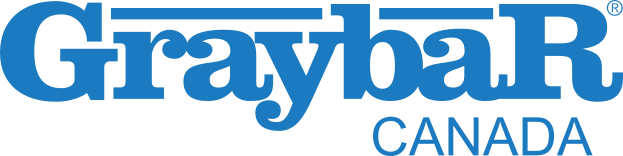Cart Functionality
Once you have added all your items to the cart you can view the cart overview. This will show you all the products you have inside your cart. This is where you will need to make any updates, so it is important to review the information in this section.
Click the Checkout button on the Cart Overview to complete the checkout process.
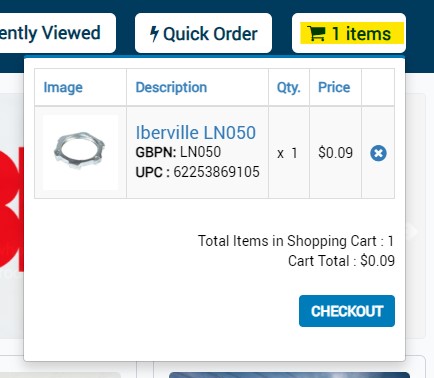

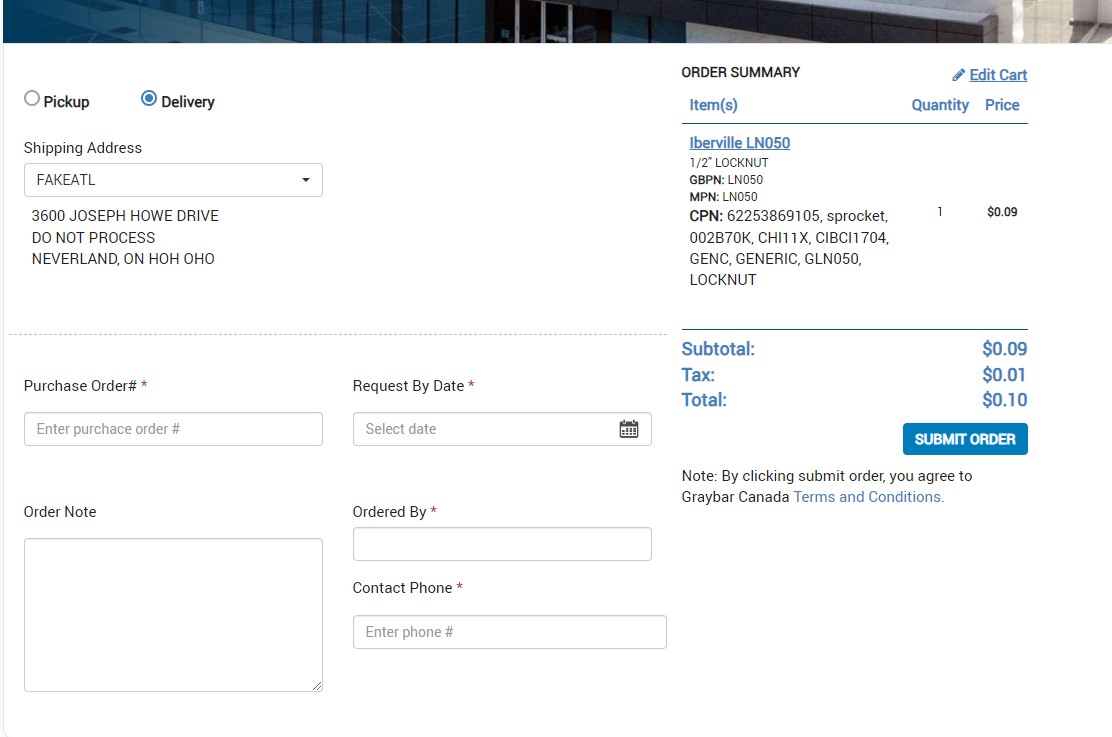

Cart Overview
You can quickly see your cart overview by clicking the cart button on any screen. This will show you a brief item description along with the quantity and the price.
- Click the Checkout button to finish the checkout process.
Checkout
Inside your shopping cart, you will see a brief description of the items, the quantity and pricing of the items. Please review the information in the cart for accuracy before proceeding to checkout.
- When all the items you want have been added to the cart, you can click the Checkout button below the table. This will take you to the shipping screen. You will need to choose whether you wish to pick up your order from your local branch, or have your order delivered to an address.
- Pick Up- If you have selected to pick up your order from a local branch, you can enter the PO number, any order notes you wish to include and a requested pick up date. Please note, This is NOT a guaranteed pickup date. Your branch will contact you to confirm.
- Delivery- You may choose to have your order delivered to an address on file. You will be prompted to select, if there is more then one. You will have to enter the same information such as the requested date and the PO number. Please contact your account manager to add, delete or edit any saved addresses.
- Finally, you may submit the order. You will receive a confirmation in your email.
Cart Approval List
- Depending on the role your company has assigned you as, you may not be able to directly submit an order for purchase. In this case, you will need to submit your cart for approval to a higher-level user of your company account.
- Submitting a cart for approval will be the same process as submitting a regular order. you will add all the times to your cart but instead of checkout you will submit the order for approval.
- The super user for the account can navigate to the cart approval list from the My Account Dashboard on the top header under Manage Orders. The list will show as a table that will state the name of the user that submitted the order, their email address, date it was submitted, amount of the order and they can go in and view the specific items in the order. From there they can complete the order and move to checkout or delete the cart.
- Your account super user will receive an email notification when a cart has been submitted for approval.